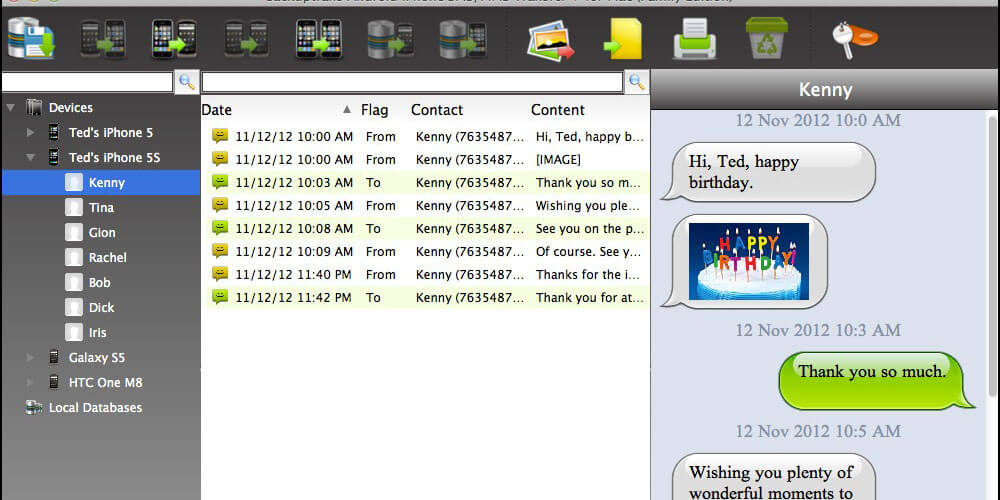Do you want to transfer chats from your Android to a document file on your computer? You can use the Android SMS transfer service offered by Backuptrans. When using Backuptrans to export text messages from Android to pdf, you should adhere to the following steps:
1.Run the software on your PC and connect the Android Device
Run the software and connect the Android gadget to your PC using a USB cable. The software will read the messages from your device automatically, and they will appear on the main interface.
If the software cannot find your Android device, ensure you have enabled USB debugging first. There are Android devices that need the USB driver software installed on the PC first for them to connect properly.
a.Transfer the Chats from the Android Device to the Document File
- Click the Android present in the devices list.
- On the toolbar, press the “Export SMS to File” button.
You can right-click the Android present in the devices list and choose the “Export SMS to File” option.
b.Transferring the Android SMS using a Single Contact
- Click the contact name you need under the Android device.
- Turn to the top of the toolbar. You’ll then press “Export SMSwith a certain contact to File.”
You can also right-click the contact name and choose “Export SMS with a specific contact to File.”
c. Transfer the Selected Android SMS to File
- Checking the messages present in the SMS list on the primary interface.
- On the top toolbar, press “Export SMS to File.”
You can right-click and choose “Export Selected SMS.”
d.Select the SMS Save Path
By selecting the SMS save path, you should choose a suitable document file type, key in the file name, and click Save to continue.
2.Transferred Successfully
If you have saved the chats from your Android device using Backuptrans, you can transfer the chats from the database to a document file at any given moment, even when the Android device is not connected.
3.Moving Messages from One Android Device to Another Using Bluetooth
This technique is not highly recommended; however, you can use Bluetooth technology to transfer text messages from one device to another. The only issue is the Bluetooth SMS transfer is becoming obsolete, and the latest Android devices may not support the feature. Also, it takes a lot of time to send Android messages using Bluetooth technology.
The main reason why this method is not recommended is because of security threats. If the source has malware, it can be transferred easily to the target phone. As a result, you should consider this option as your last resort.
Final Thoughts
Bring the source Android and the target close together. Ensure the Bluetooth feature has been turned on for both devices to pair. Select the messages you are to send after going to the messaging app on the source. Go to settings and choose “share” certain SMS threads. Tap on the target device that is to receive the chats. On the target Android, you’ll receive prompts for the incoming data. Click on “Agree,” and the transfer process will begin. The process of using Bluetooth is tedious, which means you are better off with the Backuptrans software.