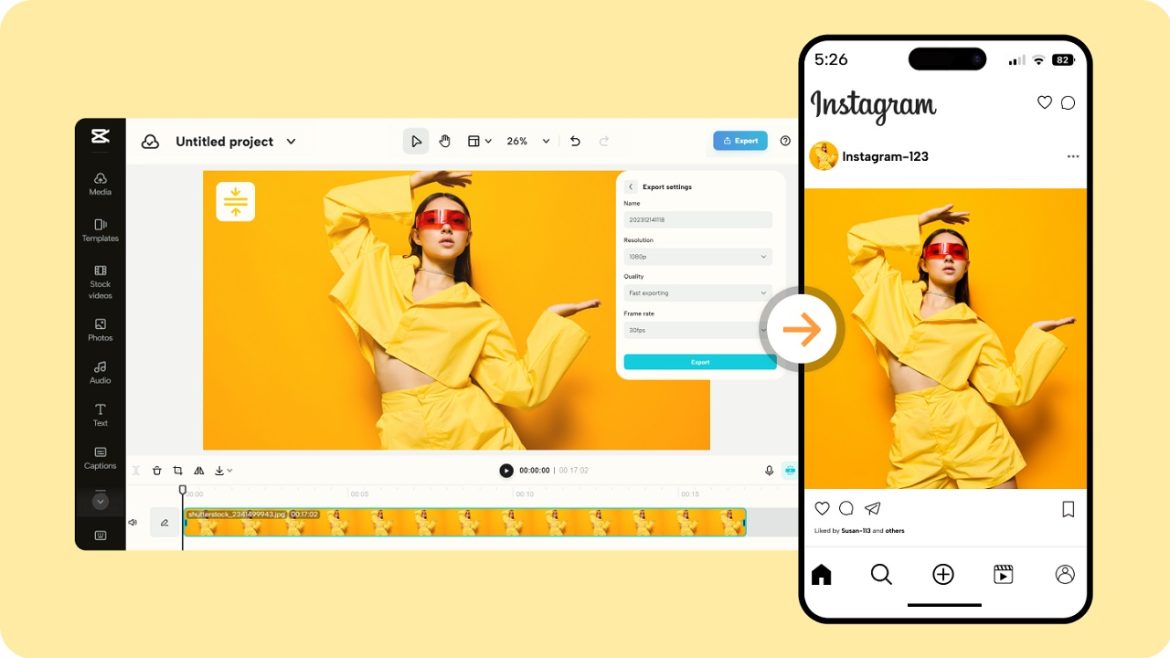The topic of the tutorial is also quite relevant since adjusting the videos for Instagram is crucial for making them look decent and fit the platform formats, like Stories, Reels, and feed posts. Some tools help make this process faster, easier, and more accurate while keeping the quality of the images high and ensuring that your videos fit Instagram’s recommended size. Explore the idea by visiting here, commercepro.capcut.com/tools/resize-video-for-instagram, and learn the process of how to resize your videos for Instagram, using artificial intelligence tools.
Why Use AI Tools for Resizing Videos?
AI tools help in the resizing of videos by reducing the amount of work that is usually done by hand. Besides changing the aspect ratio, they improve the video’s brightness, literally framing the video neatly, and frequently adding subtitles or background images. AI tools help Instagram creators reduce the time spent on creating videos and guarantee that they will be appropriate for the platform.
Choose the Right AI Tool
Choose an AI-based video editing or resizing tool that then optimizes your content for Instagram. A few recommended apps include CapCut Commerce Pro and Canva Video Editor. These tools come with pre-set aspect ratios tailored for Instagram, such as:
- 9:16 for stories and reels
- 1:1 for feed posts
- 4:5 for portrait-style posts
Among the features that make CapCut Commerce Pro unique are free resizing, no watermarks on exported files, and AI-based cropping.
Upload Your Video
After choosing your AI tool, go ahead and upload the video that you want to resize. Almost all AI tools have a simple drag-and-drop option when it comes to uploading files. For instance, in CapCut Commerce Pro, to upload your video, click on the “Upload” button on the platform. AI will then process the file and get it ready for resizing.
Select the Instagram Format
AI tools make it easier to resize images because they come with Instagram aspect ratios already set. Select the one that matches your intended use:
- For Stories and Reels, choose 9:16 to fill the screen vertically.
- For feed posts, choose 1:9:16 for landscape videos, 1 for square videos, or 4:5 for portrait content.
Real-time previews help you to see how the video will look on Instagram. Crop the images using the smart cropping option to get the frame right and to be certain that the frames to be captured include all the important parts.
Enhance Your Video (Optional)
Responsible or optimized video quality can be achieved through enhancements with the use of Artificial intelligence. Many tools let you:
- Insert captions that are automatically linked to the audio.
- Blur or fill the background for non-vertical videos.
- Adjust the video quality to avoid stretching the videos.
Export and Share
When you are happy with the resized videos, there is a feature that allows you to preview the videos before saving them. Save the video in high quality and make sure there are no watermarks (if you used CapCut Commerce Pro for free). Finally, share the resized video to Instagram Stories, Reels, or feed posts and share your content with your audience in the best format.
Conclusion
AI tools help in resizing Instagram videos in a very easy, fast, and effective manner. These tools like CapCut Commerce Pro help in cropping, framing, and optimizing quality to ensure that the content you post on Instagram is of the right standard and at the same time saves you a lot of time. Here are the steps to resize videos for Instagram easily and make impressive and engaging content for your audience.